How do I get faster support and help?
We recommend using the contact form on our premium support page or the contact form on our WordPress Support Forum. You can also leave a comment in the comment section below, but that will be a bit slower and has a limitation with sharing extra info like screenshots and private information like website URL.
Before contacting us, please make sure that you:
- Read the documentation carefully,
- See this Support FAQs
If you didn’t find the answer to your problem, please ask your question on the item discussion page or send us a private message from the support contact form and we will reply via email.
IMPORTANT! For fast troubleshooting, please send us detailed information about the issue. Also, make sure that you send us your site URL where you are using/want to add the flipbook. Please note, that we cannot troubleshoot efficiently from screen-shots.
Please wait some time until we respond (usually in 24 – 48 hours).
Customization
How to change thumb size for lightbox popups?
You can change the thumb size by using Custom CSS. We recommend using Theme Customizer -> Additional CSS section for adding Custom CSS.
._df_thumb{
width:240px;
height:360px;
}
How to show thumb title without hover?
Normally thumb titles are displayed on hover. It can be changed to auto with Custom CSS. We recommend using Theme Customizer -> Additional CSS section for adding Custom CSS.
._df_thumb ._df_book-title, ._df_thumb .df-book-title {
opacity: 1;
bottom: 0;
}
How to change the color of links in the flipbook?
The links in the PDF are auto-detected and highlighted in yellow as default. To change the color you can either make the highlight transparent to hide the yellow highlight or change the color to another. We recommend using Theme Customizer -> Additional CSS section for adding Custom CSS.
/* Make the highlight transparent - no color */
section.linkAnnotation a, a.linkAnnotation, a.customLinkAnnotation, .customHtmlAnnotation, .customVideoAnnotation{
opacity:0 !important;
}
/* Make the highlight color red */
section.linkAnnotation a, a.linkAnnotation, a.customLinkAnnotation, .customHtmlAnnotation, .customVideoAnnotation{
background-color: red !important;
}
Custom Buttons(Pro)
You can create your own buttons by using the ‘custom’ type shortcode. Example:
[dflip id="123" type="custom"]Your button shortcode goes here[/dflip] [dflip id="123" type="custom"]<div class="custom-button">My Button</div>[/dflip] [dflip id="123" type="custom"][button-shortcode]My button[/button-shortcode][/dflip]
Demo:
Custom Links(Pro)
You can create your own link by using the ‘link’ type shortcode. Example:
[dflip id="91" type="link"]Click this link[/dflip]
Demo: Click this link to open flipbook
How to disable Zoom in Flipbook?(Pro)
There are two types of zoom available in dFlip Flipbook Plugin and both types can be changed as per requirement.
- Disable Zoom on Mouse Scroll: This can be disabled using the dFlip Books -> Settings -> Enable Zoom on Scroll setting. This enabled and disabled the zoom effect on the mouse scroll. To disable zoom on mouse scroll set the value to False.
- Disable Zoom Buttons: This option will hide the Zoom-In and Zoom-Out buttons. To do so, under dFlip Books -> Settings -> HideControls add
zoomIn, zoomOutinto the textBox. Make sure the control names are separated by commas and in the exact letter case.
How to disable Share in Flipbook?(Pro)
To do so, under dFlip Books -> Settings -> HideControls add share into the textBox. Make sure the control names are separated by commas and in the exact letter case.
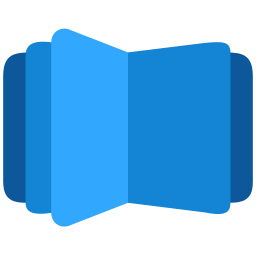
All DearFlip comments and discussion have been moved to
https://github.com/dearhive/dearflip-js-flipbook/discussions