After you have completed installing DearFlip you will get a menu added to WordPress admin, dFlip Books. Now your 3D flipbooks can be added and accessed on your WordPress site following the menu. Let’s start with creating a Flipbook Post
Example Demo:
Video Tutorial:
Creating a Flipbook Post
Under dFlip Books, click on the Add New Book button to create a new Book.
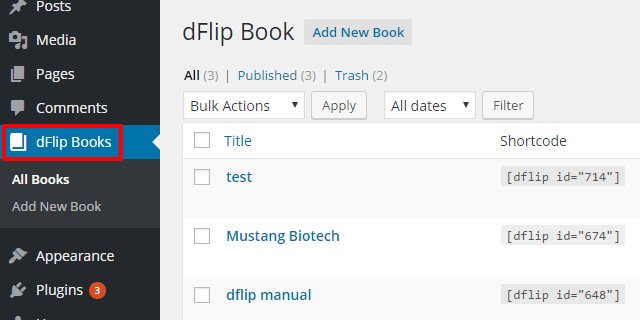
Add Book Source/Pages
Book Source Type:
Sets the type of source for the book.
You can either add a source of the book through PDF file (Set Book Source Type to PDF)
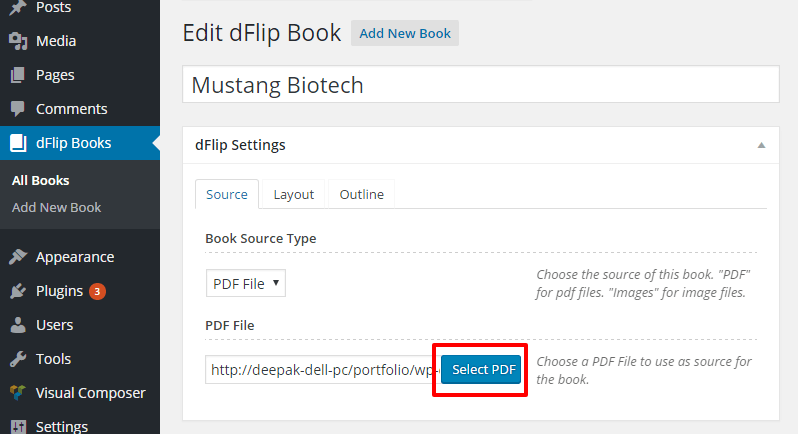
Or you can add a source of the book through Images (Set Book Source Type to Images)
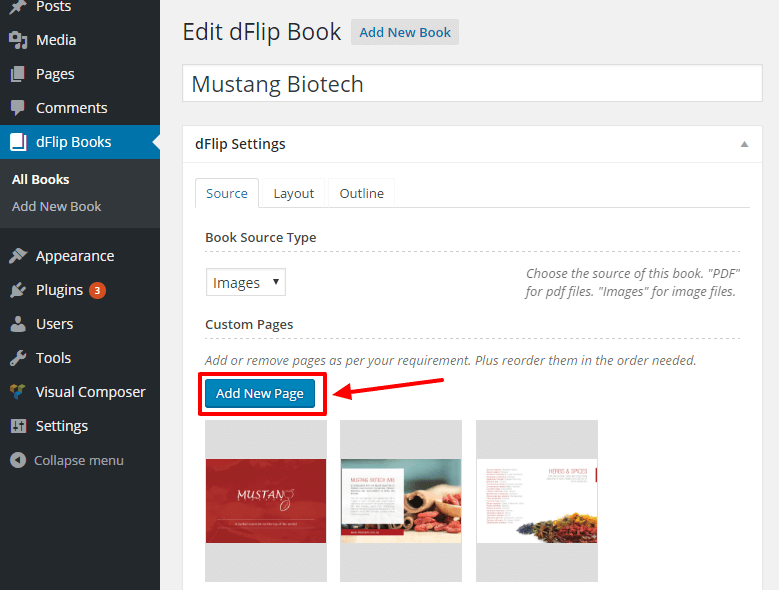
Book Layout Settings
Set the layout of the source for the book.
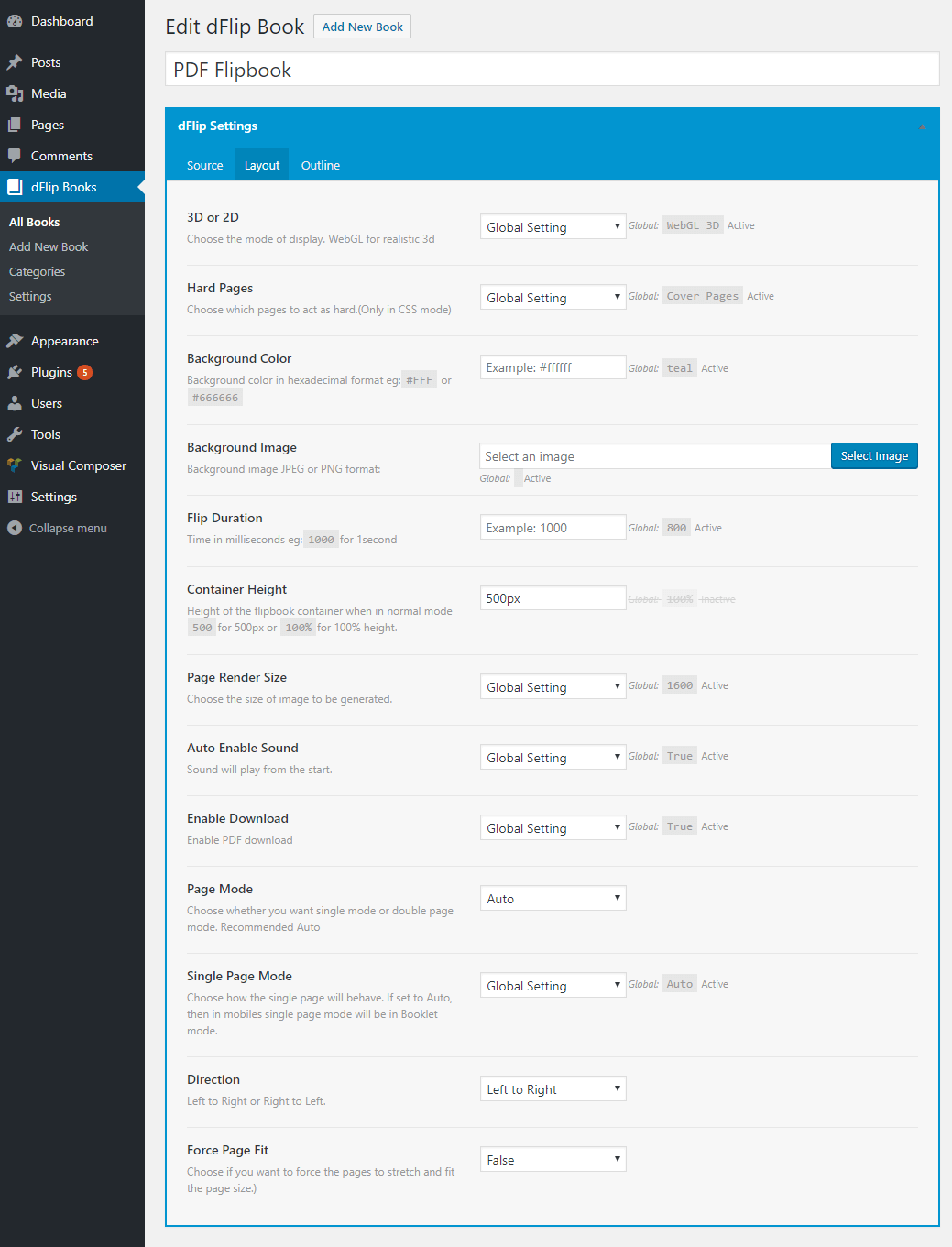
Book Outline Settings
Set the outline/bookmarks of source for book.
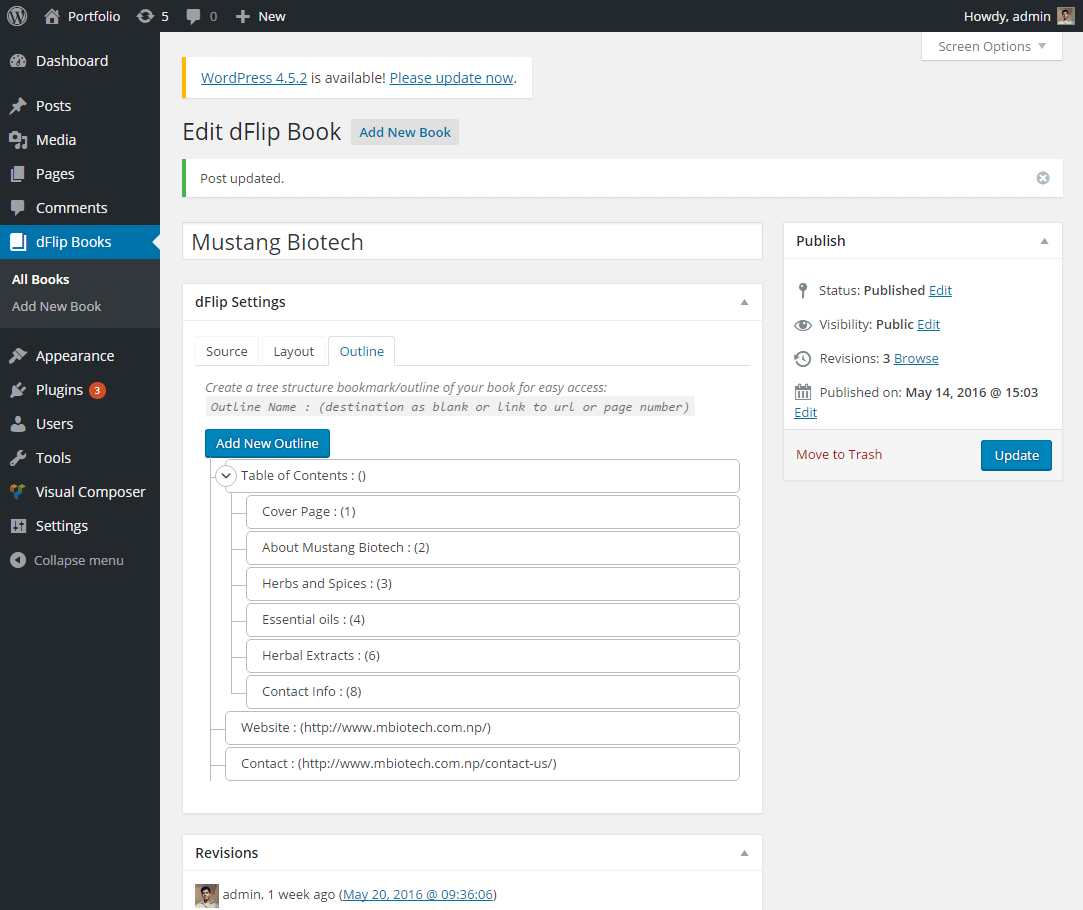
Adding Book Shortcode to Page
Single Book Shortcodes(default type is embedded):
//Embedded Type [dflip id="99"][/dflip] //Button Type [dflip id="99" type="button"]Button Text[/dflip] //Thumbnail Type (Like in Demo) [dflip id="99" type="thumb" tags="3d,pdf,short-sweet"][/dflip]
Multiple Book Shortcodes(default type is thumb):
//All books [dflip books="all"][/dflip] //All books of category "fiction" [dflip books="fiction"] [/dflip] //Multiple books with id 13,15,16 [dflip books="13,15,16"] [/dflip]
Once you have a book created you can use it in your page with the help of shortcode. Shortcodes are available in the dflip post type admin page. Copy the required shortcode.
Now create a page and add the shortcode into the textbox.
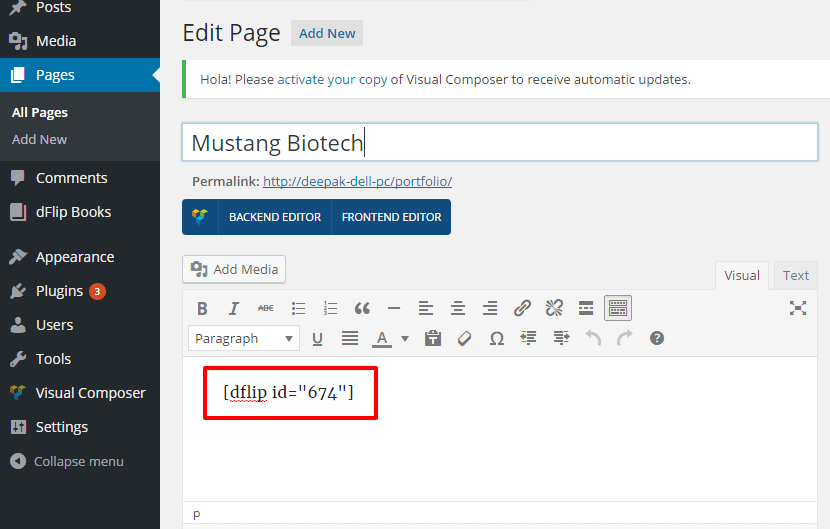
Using Categories:
How to Display Multiple flipbooks?
You can display multiple books at once. We recommend using Book Categories and adding your books to those categories.
[dflip books="category-a"][/dflip]
Displays all the books in category named “category-a“. only 5 latest books will be displayed.
Books limited to only 5!
By default the multiple books are limited to 5. you can increase the limit by adding the number or showing all.
[dflip books="category-a" limit="-1"][/dflip]
Displays all the books in category-a
More Examples
[dflip books="category-a,category-b" limit="-1"][/dflip]
[dflip books="all" limit="-1"][/dflip]
Notice the limit attribute… -1 for all, 5 for 5 , 10 for 10.. These are created as thumbnails by default.. To convert to buttons use the following shortcode:
[dflip books="category-a" limit="-1" type="button"][/dflip]
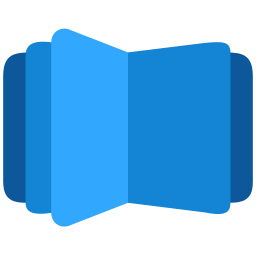
All DearFlip comments and discussion have been moved to
https://github.com/dearhive/dearflip-js-flipbook/discussions