You can change the thumb size by using Custom CSS. We recommend using Theme Customizer -> Additional CSS section for adding Custom CSS.
Change the size of popup thumb:
Version 2.1
._df_thumb{
width:240px;
}
Before version 2.1
._df_thumb{
width:240px;
height:360px;
}
Tips: In mobiles using bigger size can result in thumb not fitting to mobile screen size. Thus adding a mobile specific constraint helps:
._df_thumb{
width:340px;
}
@media only screen and (max-width: 500px) {
._df_thumb{
width:100%;
}
}
Disable cover opening animation of popup thumb:
To disabled cover opening animation use the following custom CSS.
.df-popup-thumb:hover * {
transform: none !important;
}
.df-popup-thumb .df-book-page1,
.df-popup-thumb .df-book-page2{
display:none;
}
Output:
Meat AtlasDisable cover zoom animation of popup thumb:
To disabled zoom animation use the following custom CSS.
.df-popup-thumb img.df-lazy {
transform: scale(1);
opacity: 1;
}
Output:
Meat AtlasRemove the left side ridge from popup thumb, make popup thumb cover flat
To remove the ridge and make the cover flat/plain, you can use following CSS:
.df-popup-thumb .df-book-cover:after {
display:none;
}
Output:
Meat AtlasTitle Customization:
Titles can be customized with the CSS selector: .df-popup-thumb span.df-book-title
Hide Title from thumb:
.df-popup-thumb span.df-book-title {
display: none;
}Title Always active without hover:
.df-popup-thumb span.df-book-title {
bottom: 0;
opacity: 1;
}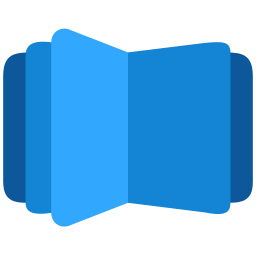
All DearFlip comments and discussion have been moved to
https://github.com/dearhive/dearflip-js-flipbook/discussions