Book Shelf is a pro feature available since version 2.1
Book Shelf is not applicable to single flipbook shortcode, only to multiple books shortcode
Shortcodes with id attribute : [dflip id="123"][/dflip] will not create shelves. It represents single book
Shortcodes with books attribute: [dflip books="123,234"][/dflip] or [dflip books="my_category"][/dflip]and will create shelves, they represent multiple books.
Flipbooks displayed using categories or books shortcode can be provided with book shelf. You can use a image of your liking. We recommend using wood texture.
Examples: #
Stone/Brick Texture: #
Concrete Texture: #
Wood Texture: #
How To add Shelf Image: #
Using Global Settings: #
You can add a common book shelf to all multiple books(categories) shortcode. Goto dFlip Books-> Global Settings -> Popup/Lightbox -> Books Shelf Settings

Tip: To disable shelf in certain places when shelf is enabled globally, add shelf-image="none" in the shortcode. Example: [dflip books="manuals" shelf-image="none"][/dflip]
Using Shortcode: #
If you have not set a global shelf or want to change the shelf for certain category, you can use shelf-image attribute to add shelf. It takes following values:
| Possible Values | Description |
Image ID[dflip books="manuals" shelf-image="4042"][/dflip] | Image id of WordPress Media |
Image URL[dflip books="manuals" shelf-image="https://yourdomain.com/images/image.jpg"][/dflip] | Image URL of the image file |
None[dflip books="manuals" shelf-image="none"][/dflip] | No shelf image to be used. |
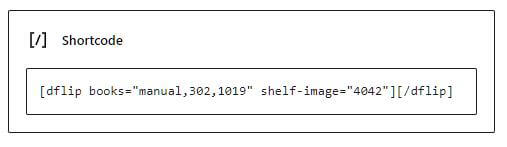
The shelf-image id is the id of image you upload to your WordPress admin.

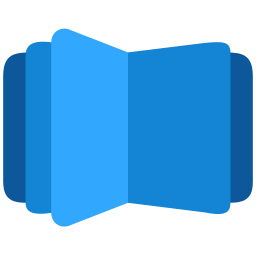
Does this feature only work in the paid version?
Hi, yes Book shelves are new and available in Pro Version.