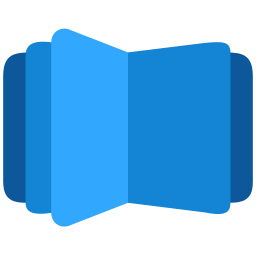Case 1: No Loading Icon + Long Message: #

If you see the loading message and don’t see a loading icon. Then the issue is related to code execution.
- Cause A – Other plugin error: DearFlip uses jQuery to start the plugin and if other jQuery plugins cause any errors, the execution of DearFlip is also disturbed. The flipbook never advances further and is stuck at the initial loading message. Check your Browser console (CTRL + SHIFT + I) and make sure there are no errors.
- Cause B – WordPress 5.5 update: This is similar to cause A. With WordPress 5.5, jQuery got updated and many other plugins failed, and that results in cause A. So check your Browser console (CTRL + SHIFT + I) and make sure there are no errors.
- Cause C – DearFlip error: Check your Browser console (CTRL + SHIFT + I) and make sure there are no errors in Console Tab. If the error displayed is from dflip.min.js then report it using the contact lite support button below.
Case 2: Loading Icon + Loading Message: #
This is a normal case and the messages are displayed as the resources and files are loaded.
Case 3: Loading stuck at certain Message: #
This happens when the related file for loading is missing or inaccessible. For the best results, we recommend using(hosting) the files from the same domain. Check your Browser console (CTRL + SHIFT + I) and make sure there are no errors in Console Tab. If there are errors please report it using the contact lite support button below.
Case 4: Cannot access File – 404: #
Make sure the file is accessible. Try opening the link in browser opening a new tab and inserting the PDF URL – see if it opens. Make sure it opens. Filename is mistaken or not added at all.
Case 5: Cross Origin (CORS) #
This occurs when the file and page are in HTTP and https mixed protocol. This is a result of improper https redirection. We recommend using a proper setup to redirect every HTTP request to https to avoid any conflict.
If you are using the file from another domain, make sure you have proper CORS setup done in another domain. For Apache Server, add following lines in .htaccess file
Header set Access-Control-Allow-Origin "*" Header set Access-Control-Allow-Headers "Range" Header set Access-Control-Expose-Headers: "Accept-Ranges, Content-Encoding, Content-Length, Content-Range"
More Info: https://enable-cors.org/server.html
NOTE: PDF files from online file-sharing servers like Google Drive, One Drive, Dropbox cannot be configured for CORS access. They won’t allow it.