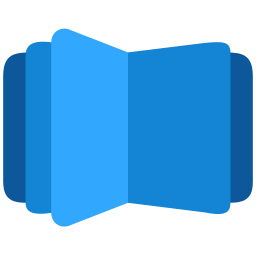Note: This option is available only in Full version
There are cases when some users don’t want to display certain buttons or change their position from More Controls to main toolbar. Buttons can be hidden in the controls Toolbar. You can remove the name of control in More Controls setting to remove them from more settings and bring it to main toolbar in the flipbooks.
Hide Download Button: #
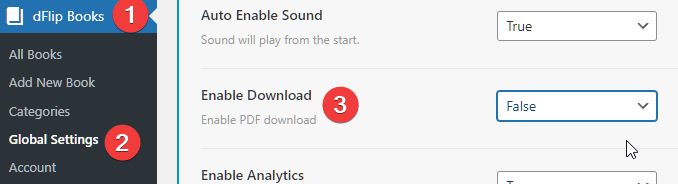
- Goto WordPress Admin section. And click on dFlipBooks Menu
- Click on Global Settings under dFlipBooks menu
- Under Controls tab, you can find Enable Download
- Set it to False to hide Download for all flipbook in site. (It can be overridden by individual flipbook post setting)
Change Download Button Location: #
To change the position of download from default position, it needs to be removed from more controls and it will appear in main toolbar.

- Goto WordPress Admin section. And click on dFlipBooks Menu
- Click on Global Settings under dFlipBooks menu
- Under Controls tab, you can find More Controls
- Remove
downloadfrom the textbox. If there are already any other control names, make sure they are separated by comma. Example:pageMode,startPage,share,fullScreen